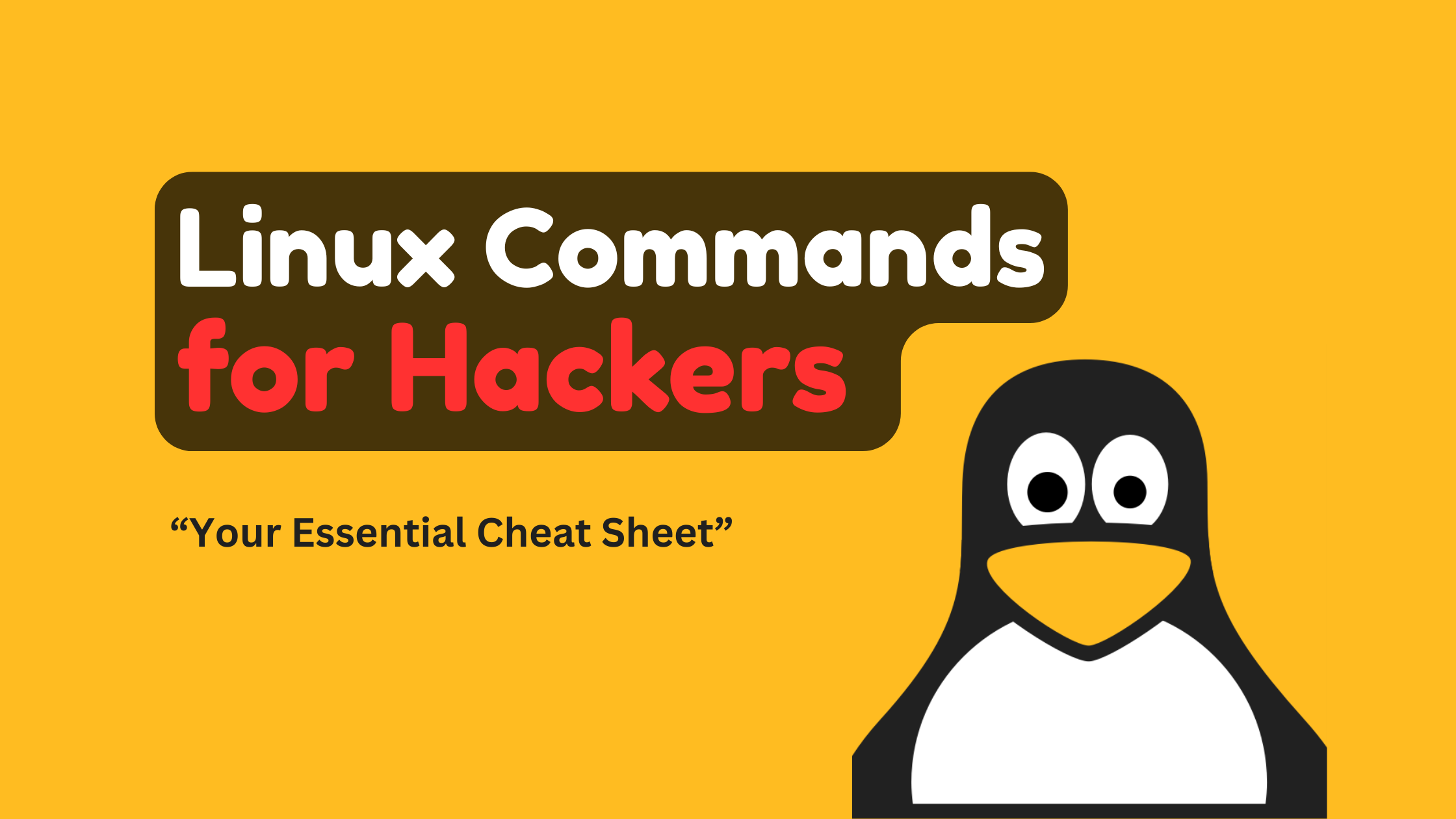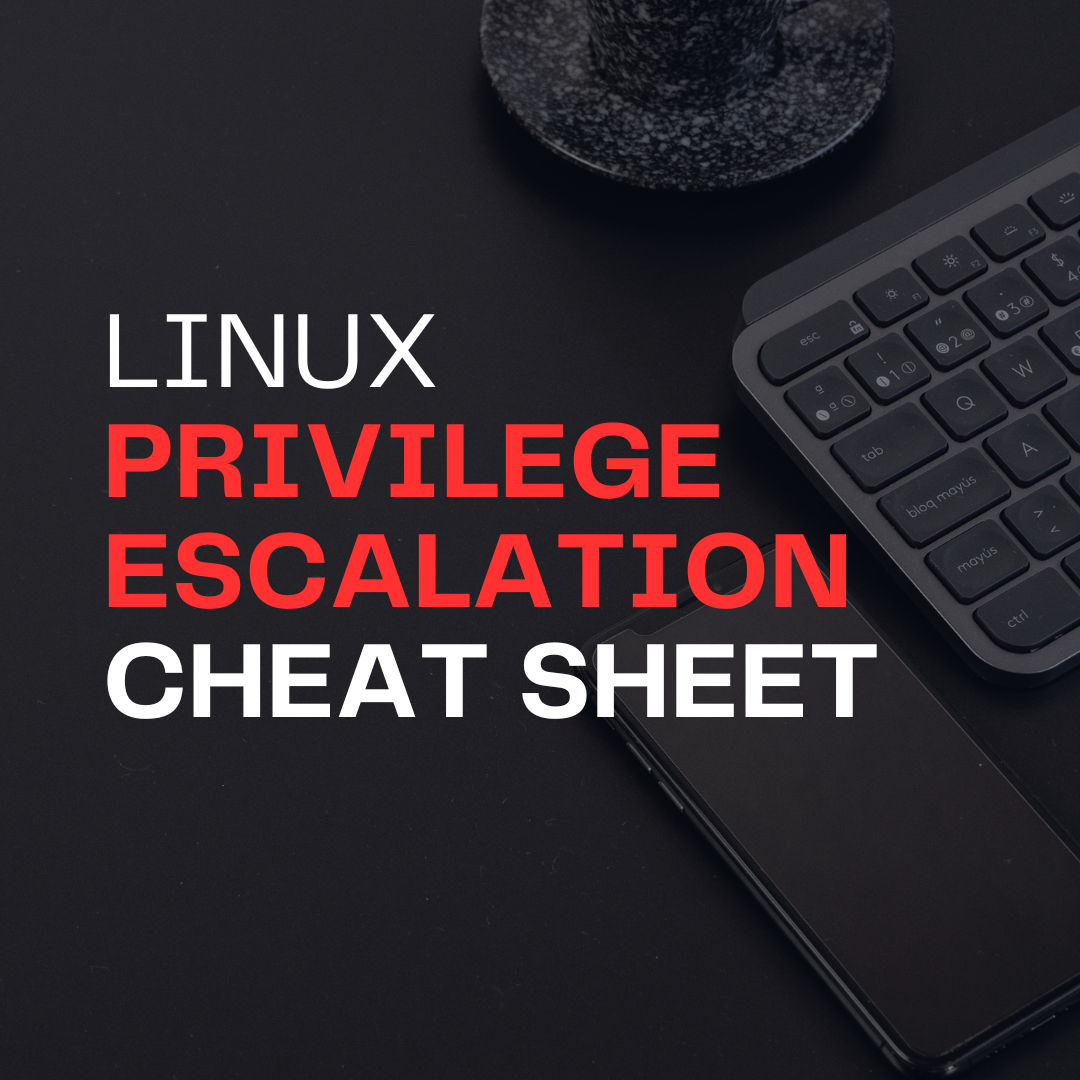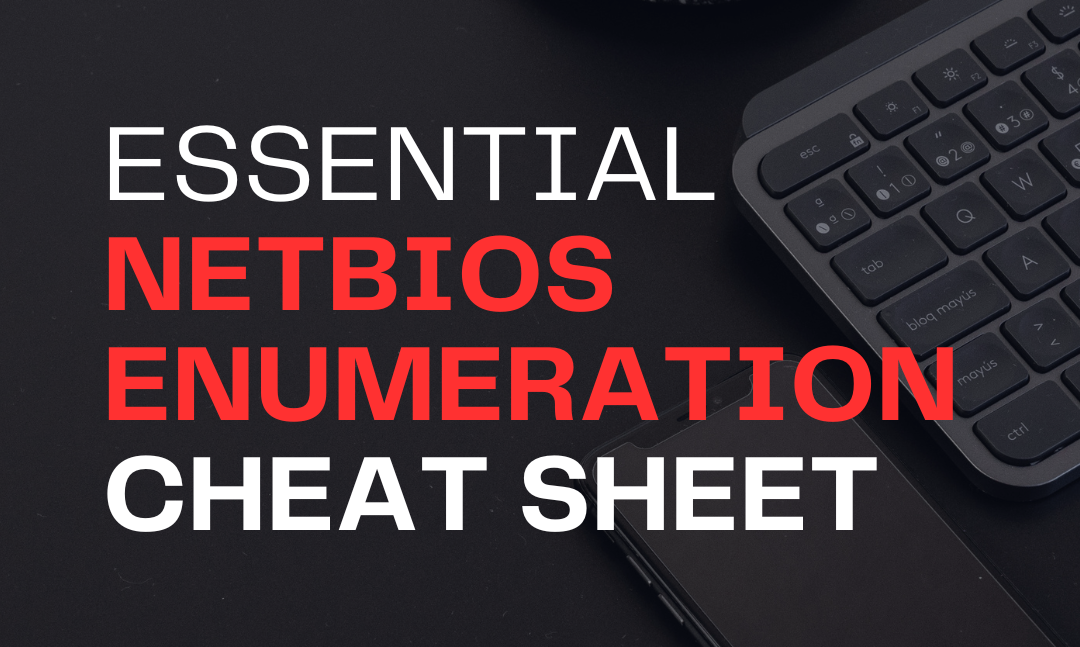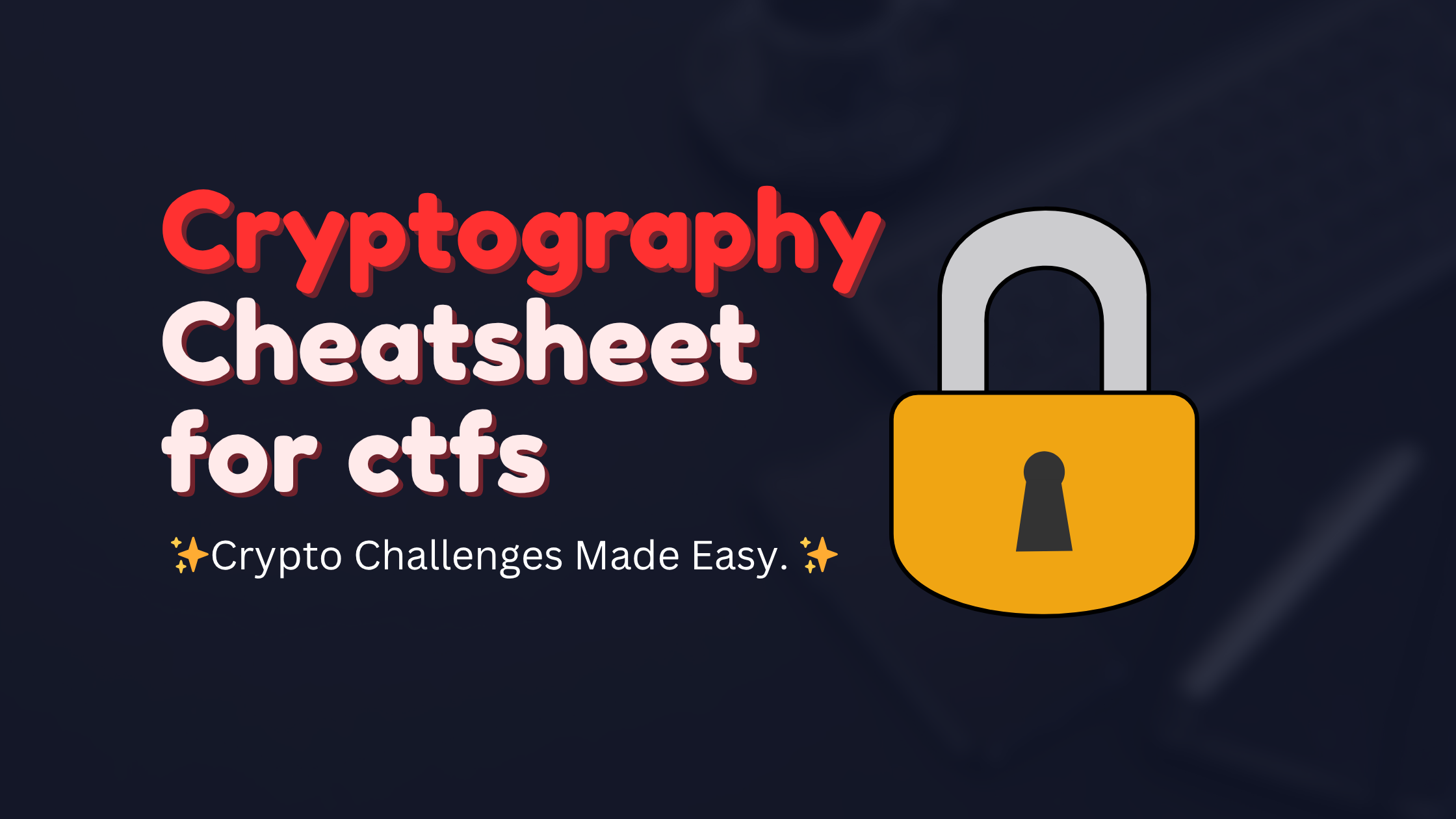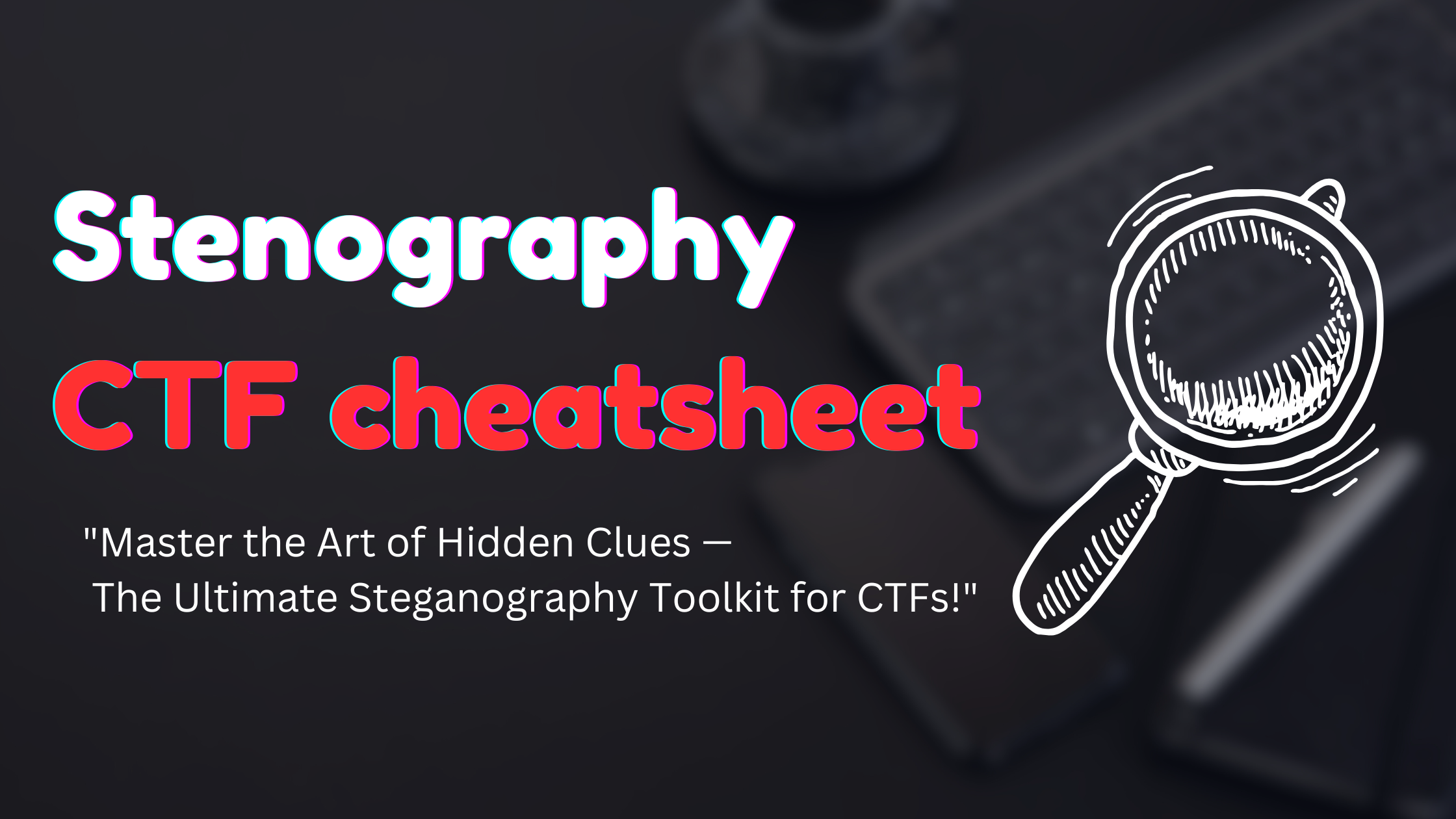· linux · 12 min read
Linux Find Command Cheatsheet
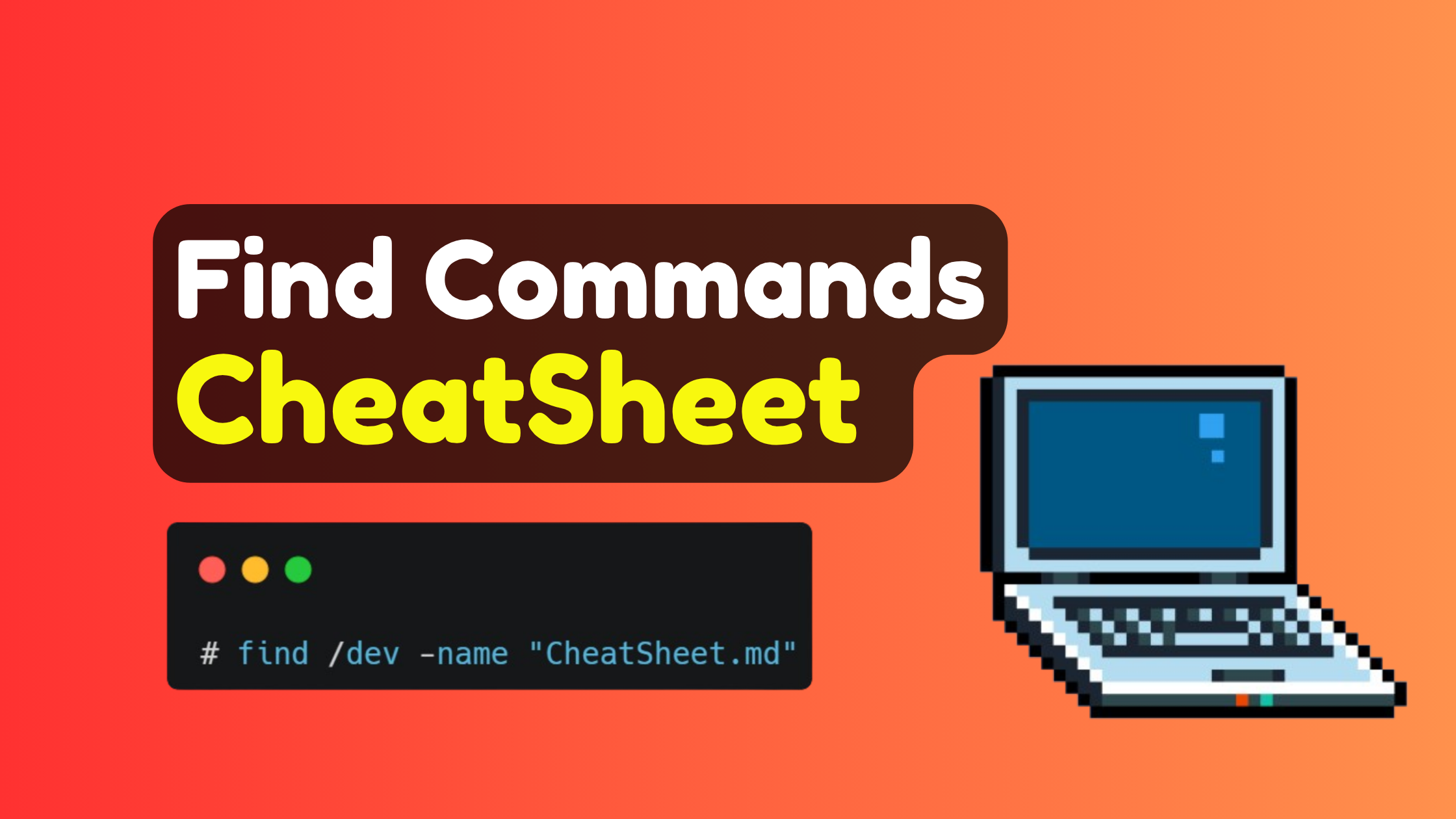
Table of Contents
34- 1.Quick Start Guide
- 2.Essential Find Commands by Category
- 1. Finding by Name and Pattern
- 2. Finding by File Type
- 3. Finding by Size
- 4. Finding by Time and Date
- 5. Finding by Permissions and Ownership
- 3.Advanced Find Techniques
- 1. Combining Multiple Criteria
- 2. Using Logical Operators
- 3. Execute Commands on Found Files
- 4. Advanced Output and Processing
- 4.Performance Optimization Tips
- 1. Limit Search Scope
- 2. Optimize for Speed
- 5.Real-World Use Cases
- System Administration
- Development Tasks
- File Management
- 6.Common Gotchas and Solutions
- 1. Handling Special Characters
- 2. Permission Issues
- 3. Symbolic Links
- 7.Quick Reference Card
- 8.Frequently Asked Questions (FAQ)
- Basic Usage Questions
- File Management Questions
- Size and Space Questions
- Time-based Questions
- Permission and Security Questions
- Advanced Usage Questions
- Performance and Troubleshooting
- Pattern Matching Questions
- 9.Conclusion
The find command is one of the most powerful and versatile tools in Linux for searching files and directories. This comprehensive guide will help you master its essential features and advanced usage patterns with real-world examples.
Quick Start Guide
# Basic syntaxfind [path] [options] [expression]# Most common usagefind . -name "filename" # Find by name in current directoryfind /home -type f -name "*.txt" # Find all .txt files in /homefind . -size +100M # Find files larger than 100MBEssential Find Commands by Category
1. Finding by Name and Pattern
# Basic name search (case-sensitive)find /path/to/search -name "filename.txt"# Case-insensitive searchfind /path/to/search -iname "README*"# Using wildcards (MUST use quotes)find . -name "*.log" # All log filesfind . -name "config.*" # Files starting with configfind . -name "*backup*" # Files containing 'backup'# Multiple extensionsfind . -name "*.jpg" -o -name "*.png" -o -name "*.gif"# Find files NOT matching patternfind . -type f ! -name "*.txt"2. Finding by File Type
# Find only filesfind /var/log -type f# Find only directoriesfind /home -type d -name "*project*"# Find symbolic linksfind /usr/bin -type l# Find broken symbolic linksfind /usr/local -type l ! -exec test -e {} \; -print# Find block devicesfind /dev -type b# Find character devicesfind /dev -type c3. Finding by Size
# Find files larger than 100MBfind /home -size +100M# Find files smaller than 1KBfind /tmp -size -1k# Find files exactly 50MBfind . -size 50M# Find empty filesfind /var/log -type f -empty# Find empty directoriesfind /tmp -type d -empty# Size rangesfind . -size +10M -size -100M # Between 10MB and 100MB4. Finding by Time and Date
# Files modified in last 24 hoursfind /home/user -mtime -1# Files modified more than 7 days agofind /tmp -mtime +7# Files accessed in last 2 hoursfind /var/log -amin -120# Files changed in last 30 minutesfind . -cmin -30# Files modified between specific datesfind . -newermt "2024-01-01" ! -newermt "2024-12-31"# Files modified todayfind /home -daystart -mtime -15. Finding by Permissions and Ownership
# Find writable directories (security check)find / -writable -type d 2>/dev/null# Find executable filesfind /usr/local/bin -type f -executable# Find SUID files (important for security audits)find / -perm -4000 -type f 2>/dev/null# Find SGID filesfind / -perm -2000 -type f 2>/dev/null# Find files with specific permissionsfind . -perm 755 # Exactly 755find . -perm -755 # At least 755find . -perm /755 # Any of 755 bits set# Find files owned by specific userfind /home -user john# Find files owned by specific groupfind /var/www -group www-data# Find files with no owner (orphaned files)find / -nouser 2>/dev/null# Find files with no groupfind / -nogroup 2>/dev/nullAdvanced Find Techniques
1. Combining Multiple Criteria
# Find large log files modified recentlyfind /var/log -name "*.log" -size +10M -mtime -7# Find shell scripts owned by rootfind /usr/local -name "*.sh" -user root -type f# Find configuration files modified in last weekfind /etc -name "*.conf" -mtime -7 -type f# Find temporary files older than 1 dayfind /tmp -name "*.tmp" -mtime +1 -delete2. Using Logical Operators
# AND operator (default)find . -name "*.txt" -size +1M# OR operatorfind . \( -name "*.jpg" -o -name "*.png" -o -name "*.gif" \)# NOT operatorfind . -type f ! -name "*.bak"# Complex logicfind . \( -name "*.log" -o -name "*.txt" \) -a -mtime -73. Execute Commands on Found Files
# Make shell scripts executablefind . -name "*.sh" -exec chmod +x {} \;# Delete temporary files safelyfind /tmp -name "*.tmp" -mtime +7 -exec rm -f {} \;# Copy configuration files to backupfind /etc -name "*.conf" -exec cp {} /backup/config/ \;# Show detailed info for large filesfind . -size +100M -exec ls -lh {} \;# Count lines in all Python filesfind . -name "*.py" -exec wc -l {} +# Use with confirmationfind . -name "*.log" -ok rm {} \;4. Advanced Output and Processing
# Print with null separator (safer for xargs)find . -name "*.txt" -print0 | xargs -0 grep "pattern"# Custom format outputfind . -type f -printf "%p %s %TY-%Tm-%Td\n"# Find and process with xargsfind . -name "*.c" -print0 | xargs -0 grep -l "main"# Pipe to while loopfind . -name "*.log" | while read file; do echo "Processing $file" # Process each filedonePerformance Optimization Tips
1. Limit Search Scope
# Limit search depthfind . -maxdepth 3 -name "*.txt"# Stay on same filesystemfind / -xdev -name "core" 2>/dev/null# Skip certain directoriesfind / -path /proc -prune -o -name "*.conf" -printfind / -path /sys -prune -o -path /proc -prune -o -name "*.log" -print2. Optimize for Speed
# Use specific paths instead of /find /home/user/documents -name "*.pdf" # Better than find / -name "*.pdf"# Put most restrictive criteria firstfind . -name "*.txt" -size +1M # Name check is faster than size# Use -quit to stop after first matchfind . -name "config.txt" -quitReal-World Use Cases
System Administration
# Find large files consuming disk spacefind / -type f -size +100M 2>/dev/null | head -20# Find recently modified system filesfind /etc -mtime -1 -type f# Security audit - find SUID/SGID filesfind / \( -perm -4000 -o -perm -2000 \) -type f 2>/dev/null# Find world-writable files (security risk)find / -perm -002 -type f 2>/dev/null# Clean up old log filesfind /var/log -name "*.log" -mtime +30 -exec gzip {} \;Development Tasks
# Find source code filesfind . \( -name "*.c" -o -name "*.h" -o -name "*.cpp" \) -type f# Find and count lines of codefind . -name "*.py" -exec wc -l {} + | tail -1# Find TODO comments in codefind . -name "*.js" -exec grep -Hn "TODO" {} \;# Find large binary files in projectfind . -type f -size +10M ! -path "./.git/*"# Clean up build artifactsfind . -name "*.o" -o -name "*.pyc" -o -name "__pycache__" -exec rm -rf {} +File Management
# Find duplicate files by namefind . -name "*.txt" | sort | uniq -d# Organize files by extensionfind /downloads -name "*.pdf" -exec mv {} /documents/pdfs/ \;# Find old downloads to clean upfind ~/Downloads -mtime +30 -type f# Backup important filesfind /home/user/documents -name "*.doc*" -exec cp {} /backup/ \;Common Gotchas and Solutions
1. Handling Special Characters
# Files with spacesfind . -name "* *" -type ffind . -print0 | xargs -0 ls -l # Safe with spaces# Files with quotes or special charsfind . -name $'*\n*' # Files with newlines in namefind . -name "*[<>]*" # Files with < or > in name2. Permission Issues
# Suppress permission denied errorsfind / -name "*.conf" 2>/dev/null# Only search readable directoriesfind / -readable -name "*.txt" 2>/dev/null# Run with sudo for system-wide searchessudo find / -name "*.log" -size +100M3. Symbolic Links
# Follow symbolic linksfind -L . -name "*.txt"# Don't follow symbolic links (default)find -P . -name "*.txt"# Find symbolic links themselvesfind . -type l -lsQuick Reference Card
| Task | Command |
|---|---|
| Find by name | find . -name "filename" |
| Case insensitive | find . -iname "pattern" |
| Find directories only | find . -type d |
| Find files only | find . -type f |
| Find by size | find . -size +100M |
| Find by time | find . -mtime -7 |
| Find and delete | find . -name "*.tmp" -delete |
| Find and execute | find . -name "*.sh" -exec chmod +x {} \; |
| Multiple conditions | find . -name "*.log" -size +1M -mtime -1 |
| Exclude pattern | find . -type f ! -name "*.bak" |
Frequently Asked Questions (FAQ)
Basic Usage Questions
Q: How do I find all files with a specific name?
find / -name "filename" 2>/dev/null# Use -iname for case-insensitive searchfind / -iname "readme.txt" 2>/dev/nullQ: How to find files containing specific text?
find . -type f -exec grep -l "search text" {} \;# Or combine with grepfind . -name "*.txt" | xargs grep "search text"Q: How do I find the largest files on my system?
find / -type f -printf '%s %p\n' 2>/dev/null | sort -nr | head -10# Or simpler versionfind / -type f -size +100M 2>/dev/null | head -10Q: How to find files modified in the last hour?
find . -mmin -60 # Modified in last 60 minutesfind . -cmin -60 # Changed in last 60 minutesfind . -amin -60 # Accessed in last 60 minutesFile Management Questions
Q: How do I delete all files with a specific extension?
# Safe way - list firstfind . -name "*.tmp" -type f# Then deletefind . -name "*.tmp" -type f -delete# Or with confirmationfind . -name "*.tmp" -type f -ok rm {} \;Q: How to find and move files to another directory?
find . -name "*.pdf" -exec mv {} /destination/folder/ \;# For files with spaces in namesfind . -name "*.pdf" -print0 | xargs -0 -I {} mv {} /destination/folder/Q: How do I find empty files and directories?
find . -type f -empty # Empty filesfind . -type d -empty # Empty directoriesfind . -empty # Both empty files and directoriesQ: How to find files but exclude certain directories?
find / -path /proc -prune -o -path /sys -prune -o -name "*.log" -print# Or exclude multiple patternsfind . \( -path ./node_modules -o -path ./.git \) -prune -o -name "*.js" -printSize and Space Questions
Q: How do I find files larger than a specific size?
find . -size +100M # Larger than 100 MBfind . -size +1G # Larger than 1 GBfind . -size +500k # Larger than 500 KBfind . -size +100c # Larger than 100 bytesQ: How to find files within a size range?
find . -size +10M -size -100M # Between 10MB and 100MBfind . -size +1k -size -1M # Between 1KB and 1MBQ: How do I find what’s taking up disk space?
# Find largest directoriesfind . -type d -exec du -sh {} \; | sort -hr | head -10# Find largest filesfind . -type f -exec ls -lh {} \; | sort -k5 -hr | head -10Time-based Questions
Q: How to find files modified between specific dates?
# Files modified after Jan 1, 2024find . -newermt "2024-01-01"# Files modified between two datesfind . -newermt "2024-01-01" ! -newermt "2024-12-31"Q: How do I find files not accessed in 30 days?
find /home -atime +30 # Not accessed in 30+ daysfind /tmp -atime +7 -delete # Delete files not accessed in 7+ daysQ: How to find files modified today?
find . -daystart -mtime -1 # Modified todayfind . -newer /tmp/timestamp # Modified after timestamp filePermission and Security Questions
Q: How do I find files with specific permissions?
find . -perm 755 # Exactly 755find . -perm -644 # At least 644 (owner read/write, others read)find . -perm /222 # Anyone can writeQ: How to find files owned by a specific user?
find /home -user john # Files owned by user 'john'find / -uid 1000 # Files owned by UID 1000find / -nouser # Files with no owner (orphaned)Q: How do I find world-writable files (security risk)?
find / -perm -002 -type f 2>/dev/null # World-writable filesfind / -perm -022 -type d 2>/dev/null # World-writable directoriesQ: How to find SUID and SGID files?
find / -perm -4000 -type f 2>/dev/null # SUID filesfind / -perm -2000 -type f 2>/dev/null # SGID filesfind / \( -perm -4000 -o -perm -2000 \) -type f 2>/dev/null # BothAdvanced Usage Questions
Q: How do I use find with other commands safely?
# Safe with filenames containing spacesfind . -name "*.txt" -print0 | xargs -0 grep "pattern"# Process each file in a loopfind . -name "*.log" | while IFS= read -r file; do echo "Processing: $file"doneQ: How to find files and perform multiple actions?
find . -name "*.sh" -exec chmod +x {} \; -exec echo "Made {} executable" \;# Or use a scriptfind . -name "*.txt" -exec bash -c 'wc -l "$1"; cp "$1" /backup/' _ {} \;Q: How do I find files excluding certain file types?
find . -type f ! -name "*.tmp" ! -name "*.bak"find . -type f ! \( -name "*.o" -o -name "*.so" \)Q: How to find recently installed packages’ files?
# On Debian/Ubuntufind /usr -newermt "1 day ago" -type f# Find files installed by specific packagedpkg -L package_name | while read file; do test -f "$file" && echo "$file"; donePerformance and Troubleshooting
Q: Why is find command slow and how to speed it up?
# Use more specific pathsfind /home/user instead of find /# Limit depthfind . -maxdepth 3 -name "*.txt"# Put most selective criteria firstfind . -name "specific_name" -size +100M # name first is faster# Exclude large directoriesfind / -path /proc -prune -o -path /sys -prune -o -name "*.conf" -printQ: How do I handle “Permission denied” errors?
find / -name "*.conf" 2>/dev/null # Suppress errorsfind / -readable -name "*.conf" # Only search readablesudo find / -name "*.conf" # Run with elevated privilegesQ: How to find files across multiple filesystems?
find / -name "*.log" # Crosses filesystem boundariesfind / -xdev -name "*.log" # Stays on same filesystemfind /home /var -name "*.conf" # Search multiple specific pathsPattern Matching Questions
Q: How do I use wildcards correctly with find?
find . -name "*.txt" # Correct - quotedfind . -name *.txt # Wrong - shell expands firstfind . -name "*[0-9]*" # Files with numbersfind . -name "*backup*" # Files containing 'backup'Q: How to find files with multiple extensions?
find . \( -name "*.jpg" -o -name "*.png" -o -name "*.gif" \)find . -regex ".*\.\(jpg\|png\|gif\)$"Q: How do I find files NOT matching a pattern?
find . -type f ! -name "*.txt" # All non-txt filesfind . -type f ! -name "*.bak" ! -name "*.tmp" # Exclude multipleConclusion
The find command is an indispensable tool for Linux system administration, development, and file management. Master these patterns and you’ll be able to efficiently locate, process, and manage files across your Linux systems.
Pro tip: Always test your find commands with -ls or without the action first to see what files will be affected before using -delete or -exec rm.
For more Linux command tutorials and cheatsheets, bookmark this guide and practice these commands in a safe environment first!
News Feed
Get the Hottest Cybersecurity News Delivered to You!
Thank you!
You have successfully joined our subscriber list.